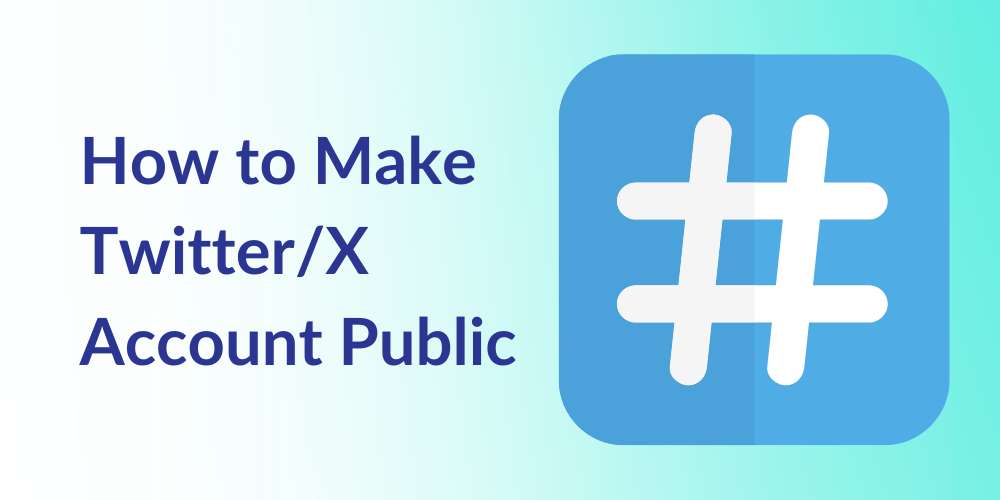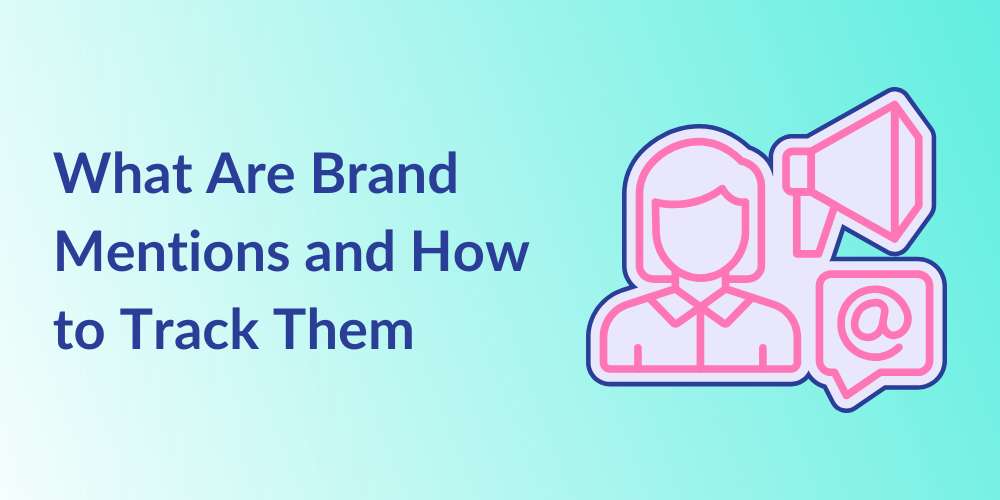
How to Make Twitter/X Account Private
Lex Martin
Table of Contents
How to Make Your Twitter/X Account Private on Mobile and PC
If you’re looking up “how to make Twitter account private,” and want to protect your Tweets from unwanted eyes, we at Kiopi are here to guide you through the process of making your Twitter account private on IOS, Android, and desktop in just a few clicks. You can navigate to the information that you need by using the “Table of Contents” above and clicking on the section you’re looking for.
Kiopi is an all-in-one social media management platform that allows you to easily post to one or multiple accounts on a variety of platforms, including Twitter/X. If you’re interested in stepping up your social media game, start your 14-day free trial of Kiopi today!
Full Guide to How to Make X Account Private
X, formerly known as Twitter, is one of the most popular social media platforms and it provides users with real-time updates on news, current events, pop culture, and the people they follow. We’ll be referring to it as “Twitter” throughout most of this guide. While most people use public Twitter accounts, there are a lot of reasons why others choose to keep their accounts private.
Why Make a Private Twitter Account?
After you make your Twitter account, you may choose to switch it to private for several reasons. This includes safeguarding your personal information, restricting your audience to trusted followers, and avoiding unwanted interactions or harassment.
A private account empowers you to manage who can see your tweets and engage with your content, creating a more secure and controlled online environment. Moreover, it aids in managing your digital footprint and preserving privacy in today’s highly public online landscape.
Protect Your Tweets
Keeping your tweets private can offer several advantages. It can enhance privacy by allowing only your approved followers to view your content, reducing the risk of exposure to strangers or unwanted attention. This control can help in managing interactions, as only your followers can reply to or retweet your tweets, minimizing the potential for harassment or negative comments.
Additionally, it provides a secure environment for sharing personal or sensitive information without the concern of it being publicly accessible. While your profile picture is public, anything you tweet in concert to yourself and your life is not, and will not be easily accessible to individuals who do not follow you.
Who Can See My Tweets If My Account Is Private?
If your Twitter account is private, only your approved followers can see your tweets. People who are not following you cannot view your tweets, retweets, or likes. Additionally, your tweets won’t appear in search engine results or public timelines.
Non-followers can see your profile information, such as your bio and profile photo, but they cannot interact with your protected tweets, see your tweets on your Twitter profile page, or see your interactions with others.
How to Make Your Twitter Private on Mobile
Ensuring your Twitter account is private can enhance your online privacy and control over who sees your tweets. Below are some step-by-step instructions on how Twitter users can make their Twitter accounts private on various mobile devices.
iOS
Here is a step-by-step guide on how to make your Twitter account private on an iOS device:
- Open the Twitter app on your iOS device and log in to your account
- Tap on your profile picture in the top left corner of the screen
- Scroll down the “Settings and support” dropdown and tap “Settings and privacy”
- In the “Settings and privacy” menu, tap on “Privacy and safety”
- In the “Privacy and safety” section, locate and tap “Audience and tagging”
- Toggle the switch next to “Protect your posts”
When the switch turns blue, your tweets are now protected and your account is private. You can also toggle the switch next to “Protect your videos” if you would like. This will prevent people from being able to download your videos by default.
The app should automatically save changes you make in the settings page once you make them, but if prompted, be sure to save your changes. You can exit and view your profile to confirm that your account is indeed private.
Android
The process for making your Twitter account private on Android is much the same as on IOS. In order to make your Twitter account private on Andriod:
- Open the Twitter app on your Android device and log in
- Tap on your profile picture or the three horizontal lines in the upper-left corner to access the main menu
- Scroll down the menu and tap on “Settings and privacy”
- Within the “Settings and privacy” menu, tap “Privacy and safety”
- In the “Privacy and safety” section, find “Protect your posts” and tap on it
Once you toggle the switch to the right and enable protection for your tweets, the switch will turn blue, indicating your tweets are now protected. Some versions of the app may require you to confirm or save your settings. If prompted, be sure to confirm to ensure your account is set to private.
How to Make Twitter Private on Desktop
Making your twitter account private on desktop is slightly different than on mobile. To make your twitter account private on your desktop:
- Go to the Twitter website (X.com) and log in to your account
- Click on the “More” icon in the left-hand menu, represented by three horizontal dots
- From the expanded menu, select “Settings and privacy.”
- In the “Settings and privacy” menu on the right side, select “Privacy and safety.”
- Under the “Privacy and safety” section, click on “Audience, media and tagging.”
- Check the box next to “Protect your posts.”
A checkmark will appear next to the words “Protect your posts,” indicating that your tweets are now protected. Scroll down and click “Save” if prompted to ensure your settings are updated.
By completing these steps, you’ll make your Twitter account private, ensuring only your approved followers can see your tweets and interact with your content.
How To Unprotect Your Tweets After Going Private
If you no longer want to protect your posts and want the public at large to be able to see your tweets, follow the above steps for your desired device and de-select “Protect your posts.”
What Happens If You Make Your Twitter/X Account Private?
When you make your Twitter account private, only your approved followers can see your tweets. Your tweets won’t appear in public search results or timelines, and only those who follow you can view your profile details, view your interactions, and see your tweets.
Additionally, every time you get a new follower, you will receive a follow request, which you will have to approve before they can view your profile. This helps maintain privacy and control over who can engage with your content on the platform.
Reviewing Follow Requests on a Private Twitter Account
To review follow requests on a private Twitter account, look to the left side of your screen and click the “More” button on desktop or your profile pic on mobile. From there, navigate to “follower requests” and click on the notification to see your pending follower requests, then approve or deny each of your new follower requests based on your preferences.
Your approved followers will then be able to see all of your new tweets as well as your previous tweets. It’s important to keep in mind that follower requests may not appear in the notifications tab while your account is private, so it can be hard to know when you have new followers wanting to view your profile.
Tips for Protecting Your Privacy on Twitter
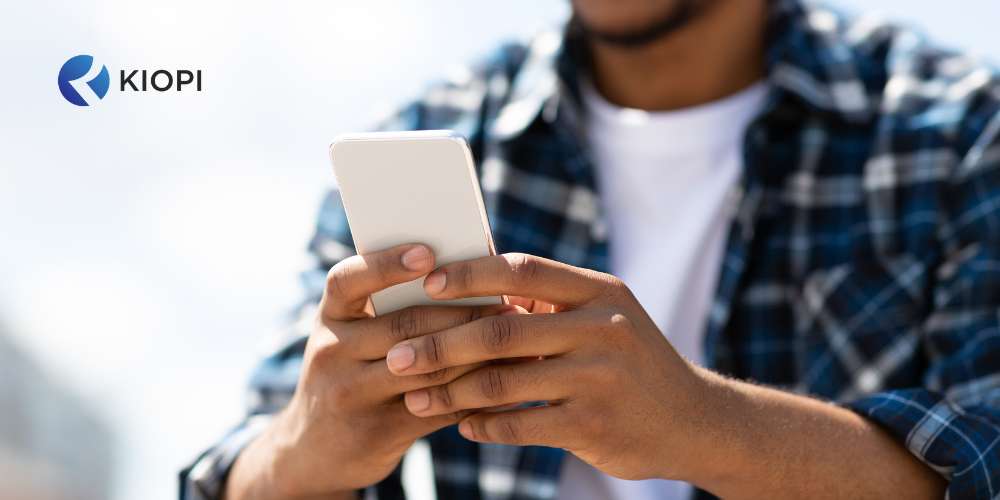
To protect your privacy on Twitter, start by setting your account to private to restrict who can see your tweets and prevent followers from being accepted automatically. Be cautious about sharing personal details publicly and regularly review and manage follower requests to ensure only trusted individuals can access your content.
Review Twitter’s privacy settings on things like tagging, location sharing, data sharing, and visibility of your profile details. Lastly, enhance your account security with strong passwords and consider enabling two-factor authentication for added protection against unauthorized access.
Two-Factor Authentication
To enable two-factor authentication on Twitter, start by logging into your account and navigating to the “Settings and privacy” section by either clicking the “more” tab on desktop or your profile pic on mobile. From there, go to “Security and account access.”
Choose “Two-factor authentication” and follow the prompts to set it up using either your phone number to receive SMS codes or an authentication app like Google Authenticator. This adds an extra layer of security by requiring a verification code in addition to your password when logging in.
What Are the Pros and Cons of a Private X Account?
There are a number of pros and cons to having a private Twitter account.
Some of the pros of having a private Twitter account include:
- Enhanced privacy, since only approved followers can see your tweets
- Reduced risk of harassment, unwanted comments or messages
- Protection of sensitive information
Some of the cons of having a private Twitter account, however, include:
- Limited reach, since Tweets are not visible to the general public or potential new visitors to your profile
- Requires follower request management, which can be cumbersome
- Restricted interactions in a social space, limiting your ability to participate in public conversations or gain followers organically.
These factors should be considered based on your personal preferences and goals for using Twitter effectively.
Private Twitter/X Account FAQs
Can You See Who Views Your Tweets?
No, Twitter does not provide a feature that allows users to see who views their tweets. While you can see the number of likes, retweets, and replies your tweets receive, Twitter does not tell you who views each of your tweets.
However, you can see how many users have viewed your tweets and analyze your tweet’s reach. With Kiopi’s social media analytics tools, we make it easy to track the performance of your tweets and compare them to your other campaigns, improving your strategy and allowing for optimal reach.
If I Like Something from a Private Account, Can Other Users See It?
If you like a tweet from a private account on Twitter, this action is not visible to other users. Likes on tweets from private accounts are only visible to you and the account owner.
What Is Twitter’s Private Account Symbol?
Twitter’s symbol for a private account is a padlock icon. This icon appears next to the user’s handle in their profile and signifies that the account is private.
Can Someone Find My Private Twitter Profile If They Sync Their Contacts?
If someone syncs their contacts on Twitter, they may be able to find your private profile if your phone number or email address is saved in their contacts and associated with your Twitter account. Twitter uses this information to suggest accounts to follow, including private ones, based on synced contacts.
You can change this by going into your account settings, then into the “Privacy and safety” tab, and then the “Discoverability and contacts” tab, where you can disable people’s ability to discover you via your contact information.
Otherwise, they may be able to see your basic account information like your profile icon and account handle. However, they still need to request to follow you and receive approval before they can view your tweets and interact with your account.
Secure Your Twitter Experience with Kiopi
Whether you’re a seasoned Twitter user or you’re just starting out, it’s important to know what you can do to protect yourself and your personal information while still using the platform. If you found this article helpful, we also have a variety of other articles related to Twitter, including how to post to Twitter, how to schedule Tweets, when the best times to post to Twitter are, and how to make content that’s aligned with what’s trending on Twitter today.
If you’re managing multiple social media profiles, Kiopi is your all-in-one solution. Kiopi is a social media management tool that offers a robust solution for managing your Twitter presence securely and efficiently. Whether you’re a business, influencer, or individual user, Kiopi simplifies the process of creating, scheduling, managing, and analyzing posts across multiple accounts from one centralized platform.
Ready to secure and streamline your Twitter management? Sign up for Kiopi today and take your social media strategy to the next level. Boost engagement, protect your accounts, and gain valuable insights—all from one powerful platform.