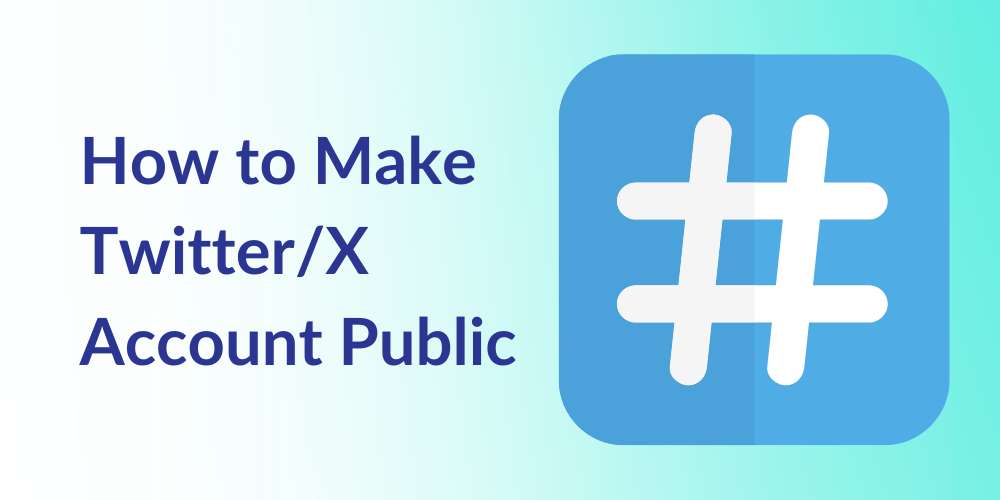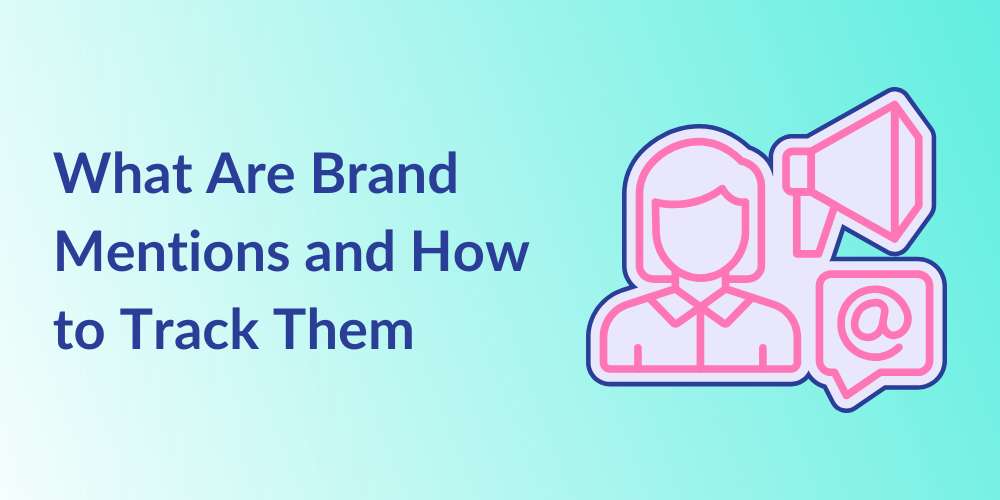
How To Schedule a Post on Facebook
Kristyn Miller
Table of Contents
When you use social media regularly, whether it be for business purposes, a marketing agenda, or even just for personal use, your work load can pile up pretty quickly. As such, the ability to bulk schedule posts ahead of time can be extremely beneficial.
Not only does scheduled posting save you time and energy, but it can also help ensure you are consistently posting fresh content and enable you to reach more eyes and therefore, more clients or customers. However, it’s not always as simple as the click of a button. Many platforms don’t even provide a scheduling option and require the assistance of a third-party social media management service.
Facebook is one of the few platforms that provide you with this ability, but it’s not available to everyone. In this post, we’ll show you a couple of different ways for how to go about scheduling Facebook posts.
Can You Schedule Posts on Facebook?
Facebook does provide users with the ability to schedule posts ahead of time, but only for those with business accounts. Unfortunately, personal accounts are not able to benefit from this feature.
This is true for those looking to schedule posts through both Facebook and other third-party social media scheduling tools like Kiopi. So, if you already have a business account set up, you’re in luck!
If you don’t yet have a Facebook business page but would like to create one, simply click this link https://www.facebook.com/pages/create and follow the instructions provided for you. Once you’ve created your page, you’re ready to learn how to schedule your social posts.
How To Schedule Posts on Facebook
There are a couple of different ways you can schedule your Facebook posts: one way is via Facebook’s Business Suite and the other is through a third-party scheduling software such as Kiopi. Below, we’ll take you through the steps of scheduled posting from both approaches.
Schedule Posts Through Facebook Business Suite
To schedule posts via Facebook Business Suite, begin by opening the page to your timeline. From there, follow these simple steps:
- Click Pages in the left-hand navigation menu.
- If you manage several business accounts at once, select the page you wish to schedule from.
- Click Business Suite located in the same navigation menu.
- Click Create Post. Add in the appropriate text, media, and location, if desired.
- Select where you want your post to be published under Placements.
- You may choose to publish to both your Facebook page and your connected Instagram account, should you have one.
- Preview what your post will look like on both desktop and mobile devices to ensure it is up to your standards.
- Click the dropdown arrow next to the Publish button at the bottom of the page.
- Choose the date and time you wish to publish the post.
- Click Save and then Schedule Post.
That’s it! Your post is now scheduled in the queue and ready to go (at the appropriate time and day, of course).
Schedule Facebook Posts Through Kiopi
If you’re looking for another route to schedule your interactive Facebook posts—and your Twitter, Instagram, LinkedIn, and GMB, might we add— Kiopi is a great alternative.
In addition to scheduling posts far ahead of time, you’ll also have access to useful tools such as a social media content calendar, a social media analytics dashboard, and a social media campaign management feature, among others.
To begin, log in to your Kiopi account. (If you have not created an account yet, check out our Kiopi FAQ page for helpful tips on how to get started, including how to add users and clients and connect social media accounts.) Once you’re logged in, you should be immediately directed to your home dashboard. From there, simply follow the steps provided below:
- Click + Create New Post.
- If you have multiple clients, select the appropriate client from the Your Client dropdown menu.
- Select Facebook (and all other platforms you wish to post to) from the available connected platforms.
- Create your post by filling in all relevant fields. This includes a caption, media source (if any), and a link attachment (if any).
- Click the checkbox in the lower-lefthand corner that reads Schedule this post.
- Choose a date and time from the convenient drop-down calendar and clock. You may also type in this field manually.
- Click Save and then Schedule Post.
Once you schedule your post, let Kiopi take it from here. We’ll make sure your post is pushed live at the precise date and time you selected. It really is that simple!
How To Edit a Scheduled Post on Facebook
If you’ve already scheduled your post but realize you’d like to make an edit before it goes out, reschedule the publishing date, or delete the post altogether, don’t fret! There is a way to do this through both Facebook’s Business Suite and Kiopi’s scheduling tool. We’ll provide instructions for both below.
Edit Scheduled Posts Through Facebook
- In the Business Suite, select Posts and then click the Scheduled tab.
- Select the post you wish to edit.
- Click the ellipsis (…) to view your editing options.
- From here, you may either Edit, Duplicate, Reschedule, or Delete your post.
- After making the necessary changes, click Save.
- From the dropdown arrow next to the Save button, you may choose to reschedule your post or publish it immediately. Otherwise, your post will go out on the date you previously selected.
Edit Scheduled Posts Through Kiopi
- On your home dashboard, click Posts in the lefthand menu.
- If necessary, filter your posts by clicking the Client dropdown menu in the top right corner and selecting the appropriate client. You may also click the Show dropdown menu and check the box next to Scheduled.
- Once you locate your post, click the turquoise ellipsis (…) to the very right of the post.
- Select Edit/Submit Now.
- Once you make the necessary changes, click the Save and Schedule Post button.
Scheduled Posting Made Easy
If you’re searching for Facebook scheduling software, Kiopi is the perfect solution for you. Our social media scheduling tool is simple to use and allows you to schedule posts for any of the five major platforms (Facebook, Instagram, Twitter, LinkedIn, & GMB) and even multiple platforms at a time. Want to dip your toes in the water first before diving straight in? By all means! Give Kiopi a test run with a 14-day free trial of the plan of your choosing today.