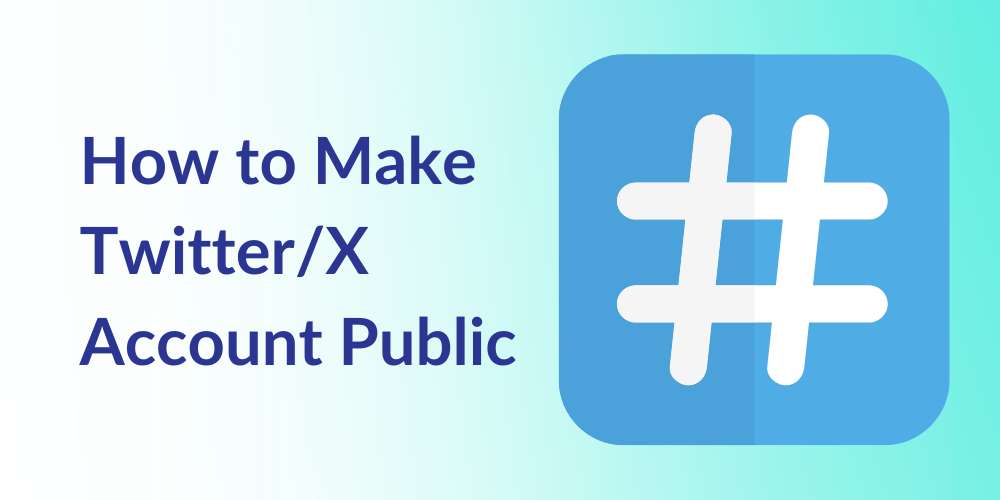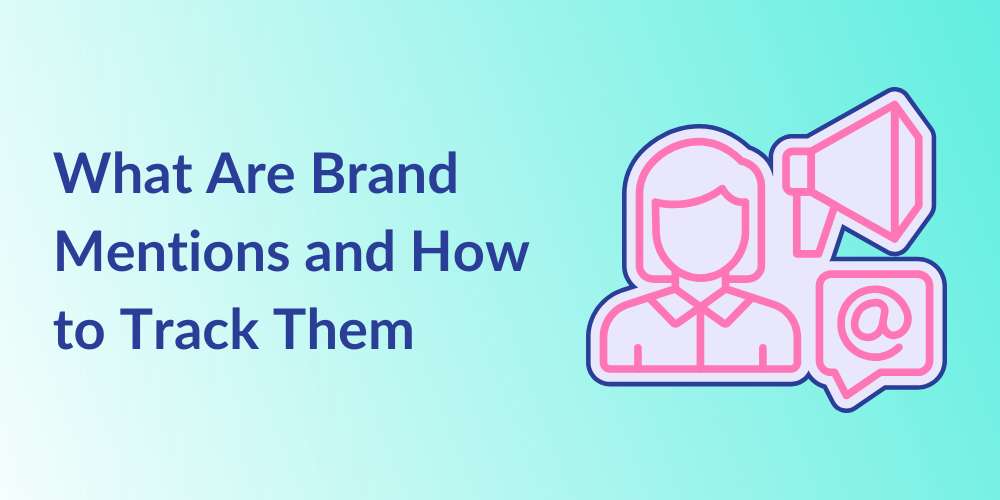
Facebook Advertising: How To Advertise Your Business on Facebook
Kristyn Miller
Table of Contents
In this day and age, when companies want to run a successful social media advertising campaign, they no longer turn to outdated methods such as occupying billboards or publishing newspaper ads. Even running TV commercials has quickly become a thing of the past. Instead, to create a successful (and much more measurable) ad campaign, these companies are choosing to employ a digital-based approach. One way to go about this is to utilize the ever-growing popularity of social media.
Facebook is a great example. With nearly 2.9 billion monthly active users on the platform, posting to Facebook provides an excellent opportunity for businesses of all sizes to benefit from more profitable marketing endeavors. However, even with such a large amount of active users, it’s not always guaranteed that your advertising efforts will reach the eyes they are supposed to, at least not without an effective strategy in place. In order to achieve the most desirable results, it’s important to understand the ins and outs of Facebook advertising. In this post, the social media management experts at Kiopi will walk you through everything you need to know about Facebook advertising.
About Facebook Ads
Facebook’s business model offers users what they call the Ads Manager to conduct advertising and marketing campaigns within the platform. The interface, according to Facebook itself, is an “all-in-one tool for creating ads, managing when and where they’ll run, and tracking how well your campaigns are performing.” The Ads Manager’s key features include the ability to:
- Create new ads
- Choose a key audience
- Set up and manage ad budgets
- Run ads across multiple platforms
- Edit your campaigns, if needed
- Improve performance with dynamic creative
- Test which ads perform best
- Receive real-time feedback and insights
Guide to Facebook Ads
With access to plenty of features, Facebook advertising is relatively simple for even the most inexperienced marketers. However, with so much at stake in terms of both time and money, there isn’t much room for error. With this in mind, we’ll walk you through everything you need to know regarding Facebook’s Ads Manager, from creating your first ad to establishing sophisticated campaign tactics and analyzing your results.
Types of Facebook Ads
Facebook has a wide range of paid ad options. However, all ads fall into one of three categories: campaigns, ad sets, and ads.
There are a variety of different types of ads that may be utilized depending on your objective, which include images, videos, polls, slideshows, and carousel ads, among many others. Below, we will break down each type of Facebook ad that is available to you as well as provide the ad specs (parameters) for each type:
IMAGE ADS
Image ads are probably the ones you are most familiar with. These straightforward advertisements are an excellent way to begin immersing yourself into the world of paid advertising. Facebook advertising allows you to create an image ad fairly easily by simply boosting an existing post from your page. The best route is to employ images that you feel best represent your product or brand.
Parameters
- Headline: 40 characters
- Body Text: 125 characters
- Link Description: 30 characters
- Image Ratio: 1.91: 1 to 1:1
- Image Resolution: 1080 x 1080 pixels
- Max File Size: 30 MB
- File Type: JPG or PNG
VIDEO ADS
Video ads can be found within the News Feed or Facebook Stories, or they can be included in lengthier Facebook advertising videos such as in-stream commercials. In any case, adding movement to your ads can help them stand out from the crowd, whether it’s something as basic as a GIF that demands attention or an in-depth video that fully explains your offer or product. You can also take a more creative approach, such as by displaying your product in action or showing your company’s team members at work.
Parameters
- Headline: 40 characters
- Body Text: 125 characters
- Link Description: 30 characters
- Video Ratio: 1:1 (desktop or mobile) 4:5 ( mobile only)
- Resolution: 1080 x 1080 px
- Duration: 1 second – 241 minutes
- Max File Size: 4 GB
- File Type: MP4, MOV, or GIF
POLL ADS
Poll ads are a type of engagement interactive post that can be helpful in piquing interest and driving engagement from your audience. This feature allows you to create a two-option poll within an image or video ad. You may also insert a unique URL for each poll option. The total number of responses to each poll choice will be visible to both you and all those who respond. Note, however, that Poll ads are only available for mobile devices.
Parameters
- Question Text: 80 characters
- Answer Text: 24 characters
- Video Ratio: 4:5
- Image Ration: 1:1
- Resolution: 1080 x 1080 px
- Video File Type: MP4, MOV, GIF
- Image File Type: JPG or PNG
SLIDESHOW ADS
Slideshow ads offer a low-cost, high-impact approach to capture people’s attention. This ad format is essentially a simpler method for creating short video advertisements from 2-15 still pictures or existing video clips. You can also incorporate elements such as text and music to your ad within the Ads Manager.
An ad in Slideshow format has the same eye-catching motion as videos, but it consumes five times less bandwidth. As a result, these ads load and stream much quicker, even on poor internet connections.
Parameters
- Headline: 25 characters
- Body Text: 125 characters
- Link Description: 20 characters
- Image Ratio: 1:1 or 16:1
- Image Resolution: 1080 x 1080 px
- Duration: 1-15 seconds
CAROUSEL ADS
Carousel ads can contain anywhere from two to up to ten pictures or videos, each with its own attributed link. You may use this format to showcase distinct features of a single product or several different products at a time. You may even combine all of the pictures into one larger panorama image.
Consumers will be taken directly to your sales page for the product shown by clicking the accompanying photograph.
Parameters
- Headline: 40 characters
- Body Text: 125 characters
- Link Description: 20 characters
- Image Ratio: 1:1
- Image Resolution: 1080 x 1080 pixels
- Max Image File Size: 30 MB
LEAD ADS
Lead ads are another type of Facebook advertising only available via mobile device. These ads are intended to make it easier for individuals to provide you with contact details without having to go through the typical process of filling in a long list of information. As a result, Lead ads are ideal for gathering newsletter subscriptions, registering people for product trials, or allowing them to receive further relevant information from your business.
Parameters
- Headline: 40 characters
- Body Text: 125 characters
- Link Description: 30 characters
- Video Ratio: 4:5
- Image Ratio: 1:1
- Image Resolution: 1080 x 1080 px
- Max Video Duration: 15 seconds
- Image File Type: JPG or PNG
- Video File Type: MP4 or MOV
STORIES ADS
Another mobile-only Facebook advertising method is a Stories ad. These ads appear as a quick, vertical full-screen video that lets you optimize plenty of screen real estate without requiring users to turn their screens. Unlike organic Facebook Stories, Stories ads will not disappear after 24 hours.
Parameters
- Body Text: No character limit. However, try to leave 250 pixels of text-free space at the top and bottom of the image or video.
- Video Ratio: 9:16
- Image Ratio: 1:1
- Resolution: 1080 x 1080 px
- Max Video Duration: 2 minutes
- Max Video File Size: 4GB
- Max Image File Size: 30 MB
- Image File Type: JPG or PNG
- Video File Type: MP4 or MOV
COLLECTION ADS
When someone interacts with a Collection ad, it will open as an Instant Experience (see below) that showcases several different products. Customers may use their phones to find, browse, and buy items in a visual and interactive way. These Facebook-sponsored advertisements are only available on mobile devices and allow you to display up to five pictures or videos that customers may click to purchase a product or service without ever having to leave the app. This makes online shopping much easier and more accessible for individuals who are on the go.
Parameters
- Headline: 40 characters
- Body Text: 125 characters
- Image Ratio: 1:1
- Image Resolution: 1080 x 1080 px
- Max Video File Size: 4 GB
- Max Image File Size: 30 MB
- Image File Type: JPG or PNG
- Video File Type: MP4 or MOV
INSTANT EXPERIENCE ADS
When a potential consumer clicks on an Instant Experience ad, they will be directed to a full-screen experience that visually promotes a business, product, or service. These full-screen ad styles load 15 times faster than non-Facebook mobile pages. A total of 20 images are supported at a time. You may also choose to link several Experiences together to give consumers access to a broader range of instant mobile content.
Parameters
- Body Text: 500 words
- Button Text: 30 characters
- Video Ratio: Fit to portrait
- Image Width/Height: 1080 x 1920 px
- Resolution: 1080 x 1080 px
- Video Duration: Up to 2 minutes
- Video File Type: MP4 or MOV
- Image File Type: JPG or PNG
MESSENGER ADS
Nearly 1.3 billion individuals use Facebook Messenger every month. This makes Messenger ads a great way to target potential customers. To create one of these ads, simply choose “Messenger” and “Facebook Feed” as the preferred placement option when generating your ad.
Within the Facebook feed, you may also run “click-to-Messenger” advertisements. These ads have a call-to-action button that sends a message directly to your Facebook Page and allows consumers to have a one-on-one chat with a salesman or customer care representative.
Parameters
- Headline: 40 characters
- Body Text: 125 characters
- Image Ratio: 1:1
- Image Resolution: 1080 x 1080 px
- File Type: JPG or PNG
- Max File Size: 30 MB
DYNAMIC ADS
Dynamic ads allow you to market targeted items to the consumers who are most likely to be interested in them. For example, say someone previously visited your website’s product page or even added a product to their cart but subsequently abandoned the transaction. You may market that exact product on their Facebook feed by use of Dynamic ads. This is a highly effective Facebook advertising technique, as it often reminds or encourages potential consumers to complete their transactions.
Parameters
Image ad, carousel ad, or collection ad format options.
AUGMENTED REALITY ADS
A unique and modern spin on advertising appears in the form of Augmented Reality ads. Filters and animation are used in these types of ads to allow customers to interact with your business in a new and exciting way. Augmented Reality ads can show consumers how they might look in a pair of your sunglasses or even make it appear as if they are at a tropical location drinking your brand of lemonade, for example.
What’s more, these ads are also beneficial in broadening your brand’s reach, as users may take pictures using the filter and publish them to their own social networks.
Parameters
Image ad and video ad format options.
How to Make Facebook Ads
Now that you’ve gotten a rundown on the types of Facebook ads that are available to you, let’s get into how to go about making, running, and managing them.
1. Getting Started
To begin, you’ll need to create a Facebook Business account if you haven’t already, as advertisements cannot be run through personal accounts. Once you have your business page set up, follow these simple steps to begin implementing the Ads Manager:
- Go to Facebook Ads Manager.
- Click Go to Ads Manager > ≡ Facebook Ads > Ads Manager.
- Confirm your information.
- Authorize your payment method.
- Save changes.
2. Set an Objective
To make a new campaign, ad set, or ad in the Facebook Ads Manager, simply locate the type of ad you intend to make and click the green Create button on the far left. From there, you will be able to name your campaign while selecting from a total of 11 different campaign objectives that indicate your Facebook advertising goal. These options include an increase of brand awareness, reach, traffic, engagement, app installs, video views, lead generation, messages, conversions, catalog sales, and store traffic.
Once you select your objective, Facebook will provide you with an ad option that will help in specifically targeting this goal.
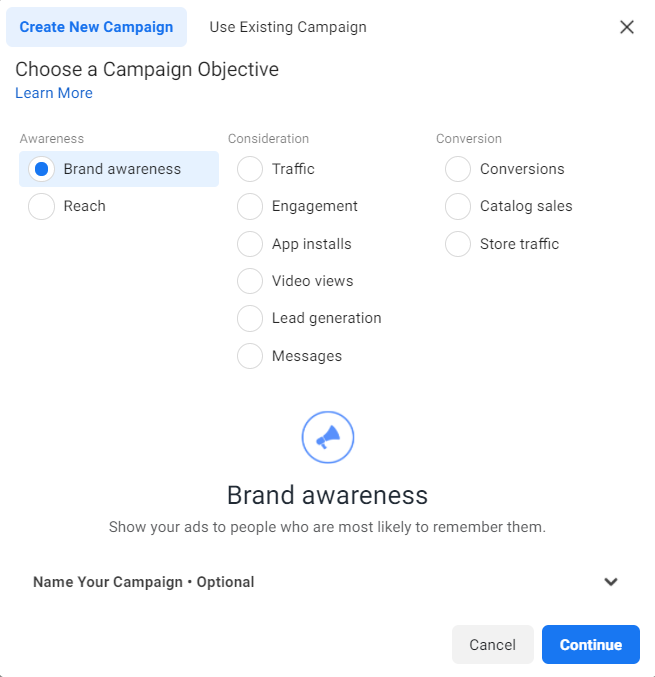
3. Allocate a Budget and Set a Schedule
The next step is to allocate a budget to your campaign spending. (If you’re running a full-service campaign, make sure to include this in your social media management package pricing.)
You may choose to set either a daily budget or a lifetime budget. A daily budget will pace your spending and allow your ad set to run continuously throughout the day. The minimum amount for a daily budget is $1.00 and must be at least double your CPC, or cost per click. On the other hand, a lifetime budget will pace your spending for the specified length of time you set your ad to run.
You may also set your own parameters that establish your preferred audience size, a geographic location in which the ads will run, and specific days and hours that your ad will be shown. Setting a schedule and budget based on your demographic’s proven user activity is the most effective way to run these campaigns. Learn more about how to schedule a post on Facebook here.
4. Audience Definition
Once you narrow down your advertising objective, you’ll need to further narrow your campaign to reach your intended target audience. Facebook’s targeting parameters are complemented by an “Audience Definition” tool to assist you with this. The tool, which is positioned to the right of the Audience Targeting boxes, considers all of your specified attributes before calculating a potential reach number.
This is the time when you’ll need to ask yourself if you plan to target a more specific audience or a broader one. Facebook has a plethora of targeting options to choose from, including:
- Location
- Age
- Gender
- Demographics
- Education
- Financial
- Life Events
- Parents
- Relationship
- Work
- Interests
- Business and Industry
- Entertainment
- Family and Relationships
- Fitness and Wellness
- Food and Drink
- Hobbies and Activities
- Shopping and Fashion
- Sports and Outdoors
- Technology
- Behaviors
- Anniversary
- Consumer Classification
- Digital Activities
- Expats
- Mobile Device User
- Device Use Time
- Politics (US)
- Purchase Behavior
- Soccer
- Travel
- Languages
- Connections
You may also choose to create a custom audience or target a lookalike audience. A custom audience enables you to target users on Facebook who are in your company’s contact database, have visited a page on your website with a tracking pixel, or have previously used your app or game. Meanwhile, a lookalike audience allows you to reach new people on Facebook who are similar to your most valuable audiences. Once you’ve found the group that reacts well to your advertising, you can save those specified demographics to use again later for future campaigns.
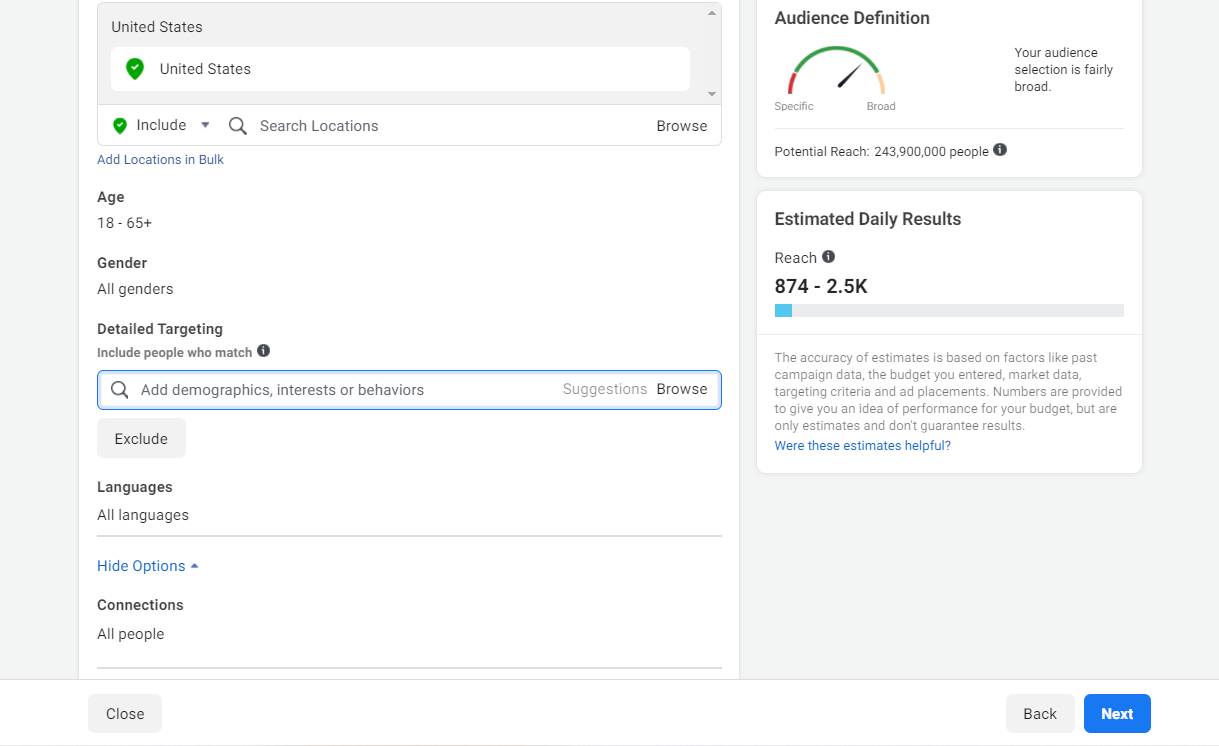
5. Choose Ad Placement
You will also be asked to select your intended ad placements. Automatic placements will send your ads to the appropriate place and within the appropriate time frame. You may also choose from specific placement types, such as which platform your ads will appear on, which feature within the platform they will appear on (news feed, stories, messages, etc.), and whether they will appear on mobile devices, desktop computers, or both.
6. Ad Creation
The next step in the process is to create your ad. To do so, simply select your ad format and fill in the appropriate text and/or media. You have plenty of room to get creative here, so be sure to utilize all of the helpful tools Facebook advertising provides you with for this process.
The Ads Manager will also provide you with the design criterion required for your type of ad, including things like image size and character limit. (We’ve included these criteria in the descriptions of each ad type above.) The advertisement won’t run anything that exceeds those parameters.
How to Run Facebook Ads
Once you fill in the required content and you’re satisfied with the way your ad looks, click the green Publish button to launch your advertisement. After publishing, your advertisement will take effect, either right away or at the specified starting time and date.
How to Manage Ads on Facebook
If you’ve already published your ad but have reason to edit it, such as extending the end date, increasing the budget, or fixing typos, there is a way to do this without completely disabling your ad. The only exception is if you need to change the Facebook page associated with the ad. In this case, you will need to disable your current ad and create a new one with the corrected page information.
You also won’t have to worry about losing any previous engagement from the ad after you have edited and resubmitted it unless you’re changing photos or videos, re-promoting an ad, or if it was a Dynamic ad.
Remember, however, that once an ad is already running, making changes to it requires that it first be submitted back to Facebook for approval. As a result, it may take a few minutes for the changes to go live.
Below, we’ll provide a step-by-step guide for how to manage already published ads on Facebook:
- Within your Facebook Ads Manager, select Ads.
- Check the box of the ad you wish to edit.
- Click Edit.
- Once you have updated your ad, select Publish to push it live right away or Close to save the changes and publish later.
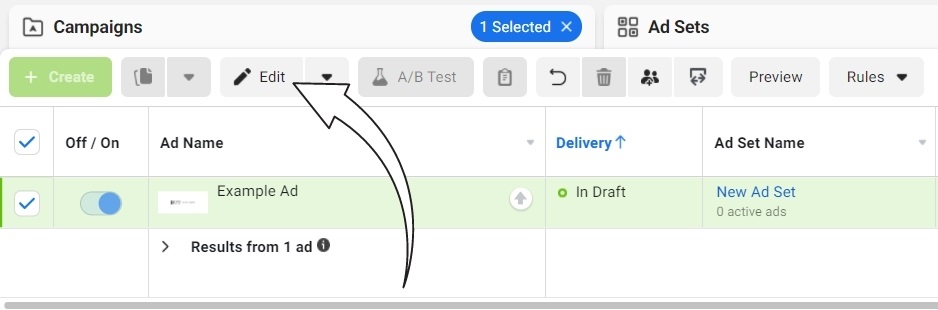
Checking Your Ad-alytics
Unlike other forms of advertisement, such as TV ads or billboards, digital advertising provides you with the ability to analyze your results in real-time. This is a unique, simple, and incredibly important part of online advertising and marketing, as you can see firsthand what is working for your brand and what isn’t.
The impact of social media on business performance is truly amazing!
The Facebook Ads Manager allows you to access these automated advertisement analytics—what we’ve coined as “ad-alytics”—so that you’re able to directly measure the success of each of your campaigns. Here are some of the types of data you can (and should) keep an eye on:
- Results
- Reach
- Impressions
- Cost per Result
- Quality Ranking
- Engagement Rate Ranking
- Conversion Rate Ranking
- Link Clicks
- Website Purchases
- On-Facebook Purchases
- Website Purchases Conversion Value
- Website Purchase ROAS (Return on Ad Spend)

All of this data can be found to the left of your campaign, ad set, or ad within the Ads Manager dashboard. Kiopi also has its own built-in social media analytics tool that can be found from your dashboard. Once you understand and begin utilizing these ad-alytics, you can nix the ads that aren’t working for you and use the ones that are to your advantage. For example, if one particular ad seems to be outshining the others, you may want to use that as your primary campaign moving forward. By benefiting from this ad’s previous success, you can base new content around its central theme and format. Additionally, you may even redistribute funds from underperforming ads to your top-performing ad.
By taking advantage of these automated performance metrics from Facebook advertising, you’ll have a better understanding of when to increase or reduce budgets as well as when to launch new campaigns in order to further enhance your advertising efforts.
Easily Manage Your Facebook Ad Campaigns with Kiopi
Now that you know how Facebook advertising works, it’s important that you regularly monitor and maintain your campaigns to ensure their success. With the help of Kiopi, you can plan and schedule your posts in advance, all while keeping track of your campaigns via our handy Social Media Content Calendar and keeping track of your performance via our Engagement Analysis Report. If you’re looking to optimize your advertising efforts, improve your social media management skills, and get the most bang for your budget out of a social media posting app, try Kiopi today.