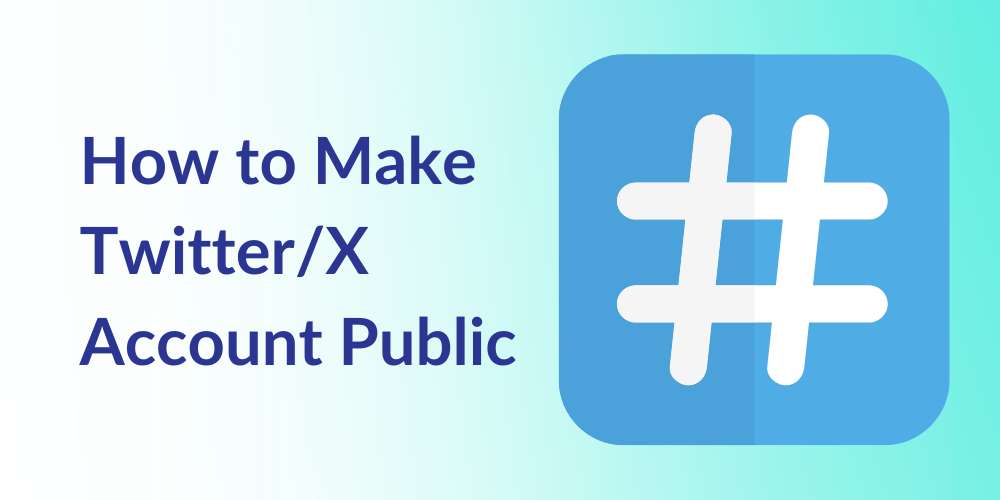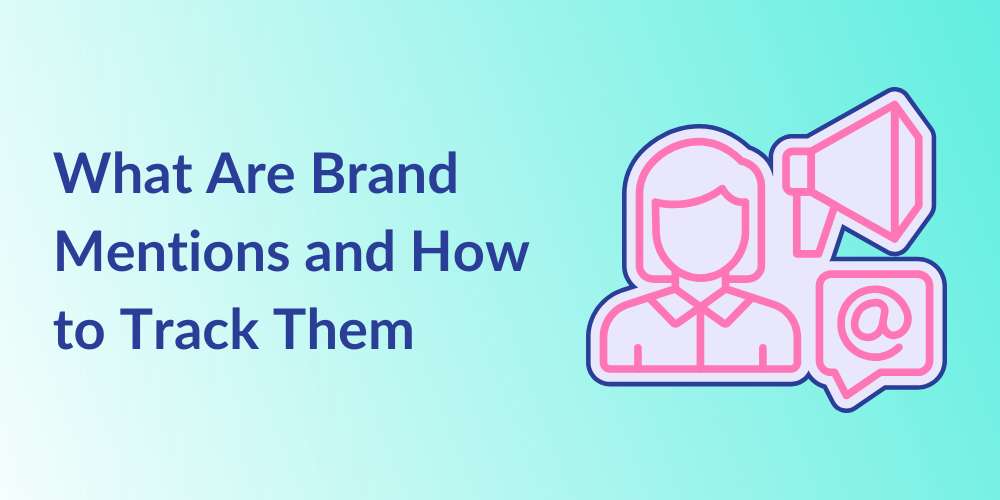
How To Post On Instagram from PC
Kristyn Miller
Table of Contents
Unlike many other social media platforms, Instagram was built with the intention of being a mobile-only application. After all, sharing photos and videos quickly is best accomplished with a device that is sure to have a built-in camera.
As a result, reserving the platform’s core functions for smartphones makes a lot of sense. However, there are plenty of reasons why someone might want to post on Instagram from a personal computer rather than from their mobile device.
For example, for those running a professional or business account, uploading edited photos directly to Instagram is much easier than first having to transfer the photo to your mobile phone. In other cases, someone might prefer having more room to work with than what their device can provide.
Whatever the reason may be, the ability to make Instagram posts from a PC or Mac can be incredibly beneficial. In this post, our social media management experts at Kiopi will introduce to you a few ways in which you can post to Instagram from a PC or Mac computer.
Can You Post On Instagram From PC?
Created in 2010 as a mobile photo-sharing app, Instagram quickly gained massive popularity as one of the top social media platforms of all time. Though it was originally created for mobile usage, the platform ended up developing a desktop-friendly version for its users. For a while, however, the desktop version of the app did not provide near as many features as the mobile version.
For example, Instagram only added the ability to access direct messaging from a desktop late last year. And though they began allowing the viewing of Stories on PCs back in 2017, users are still unable to upload photos and videos directly to their Stories from a desktop computer.
It wasn’t until late in the year of October 2021, that Instagram finally allowed users to post photos directly from a desktop browser.
Below, we’ll walk you through how that works on both a regular PC and a Mac computer.
How To Post To Instagram From PC
Whether you are accessing the platform through a PC, laptop, or Mac, the steps for how to post to Instagram from a desktop computer are applicable to all. Once you sign in to your Instagram account from your internet browser, simply follow these steps:
- In the top right corner of the screen, you will notice a plus (+) symbol. Click this.
- From the Create new post window, click Select from computer. Browse through your files and select which photo(s) or video(s) you wish to post. Keep in mind, you may only post 10 at a time.
- To change the ratio of your photo or video, select the frame icon in the bottom left corner of the window.
- When your post is fit to size, click Next.
- Apply edits to your post, if necessary. You can select from any of the 12 available filters or make your own adjustments manually.
- After you’ve applied the appropriate edits, click Next.
- Now is the time to write your accompanying caption. To add emojis, simply click the smiley face icon.
- Add location, if necessary.
- Finally, click Share.
That’s it! Pretty simple, right?
Unfortunately, posting Instagram Stories is not quite as simple. As of right now, only photos that appear on the main feed can be posted from a desktop computer. Luckily, we’ve figured out a way around that. Follow the steps below to post an Instagram Story from your PC or Mac:
On a PC
- Locate and click the three inline dots at the top right corner of your screen next to the search bar.
- Scroll down to More tools, then mouse over to Developer tools. (You may also locate Developer tools from your keyboard by pressing Ctrl+Shift+I.)
- After selecting Developer tools, your page will split and make room for a window equipped with code text. Don’t worry, you won’t need to pay attention to any of that. Simply click the small mobile icon at the top left corner of the popup window.
- This will tell your browser to open the application in mobile view. As a result, you will then be able to post to your Instagram Story just as you would on your mobile device.
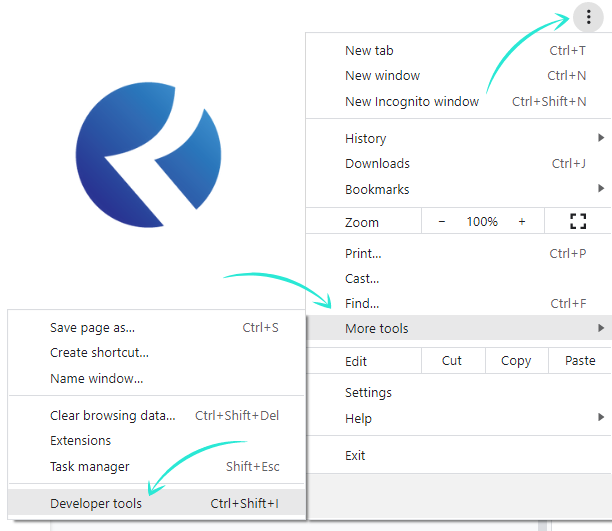
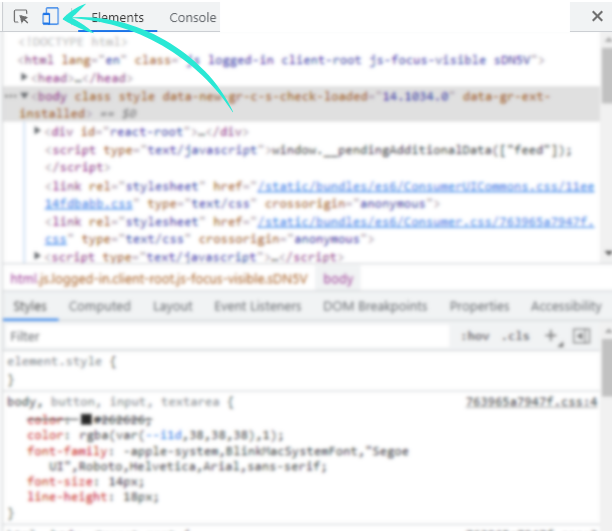
On a Mac
- Launch your Safari browser.
- Click Safari > Preferences > Advanced.
- Check the box next to Show Develop menu in menu bar.
- Back in your Safari browser, go to the Instagram web page.
- Click Develop in your menu bar, then mouse over User Agent.
- Select the iPhone option.
- Shrink your screen size horizontally until the notice that says “Rotate your device to add to your story” goes away.
- From there, simply upload an Instagram story the same way you would on your mobile device.
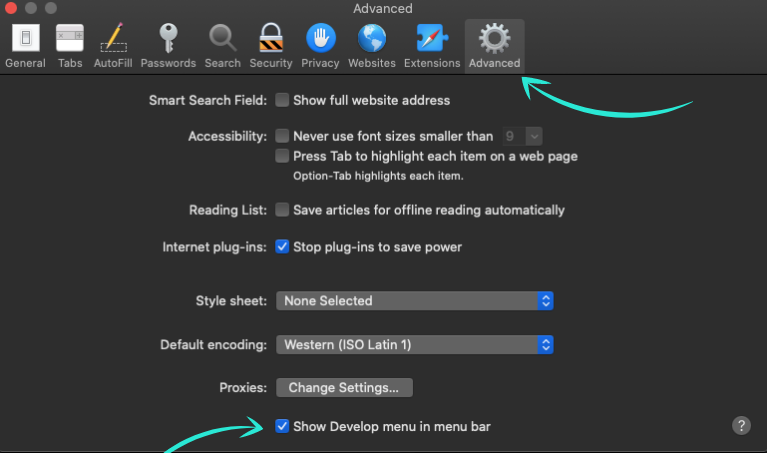
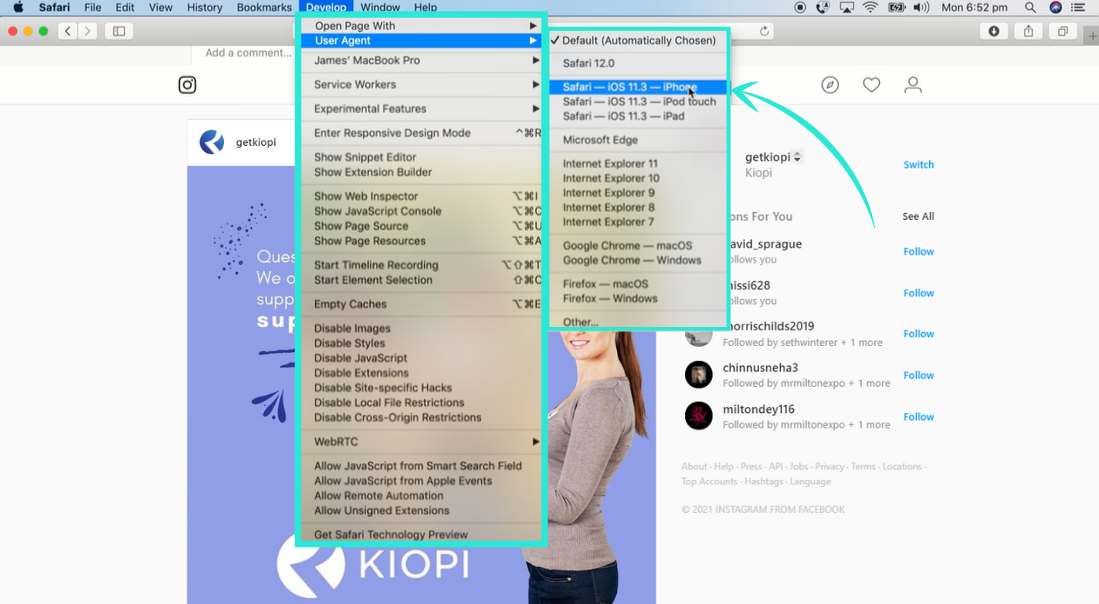
Plan, Schedule, and Publish Instagram Posts From Your PC with Kiopi
Ready to get more Instagram views?
Of course, there are certainly other ways to go about posting Instagram photos from your desktop computer if you want to organically grow Instagram following. For example, when you use Kiopi, you’ll have the ability to post to Instagram, Facebook, Twitter, LinkedIn, and GMB, all from your PC or Mac computer.
You can also create and share Instagram Reels from Kiopi, as well.
Not only that, but you’ll also be able to plan and schedule your social posts far ahead of time, as well as benefit from a number of other helpful tools and features. Looking to plan out your deliverables for the month ahead? Try our social media content calendar. Want to track the success of your previous posts? Utilize our built-in social media analytics tool. Need a place to organize your Instagram marketing campaigns? We have a social media campaign management tool for that!
With the help of Kiopi, you can plan, schedule, and publish content to any of your social media platforms, all from one convenient place. Sign up for a free 14-day trial with Kiopi today and see how much easier social media management can be for you.