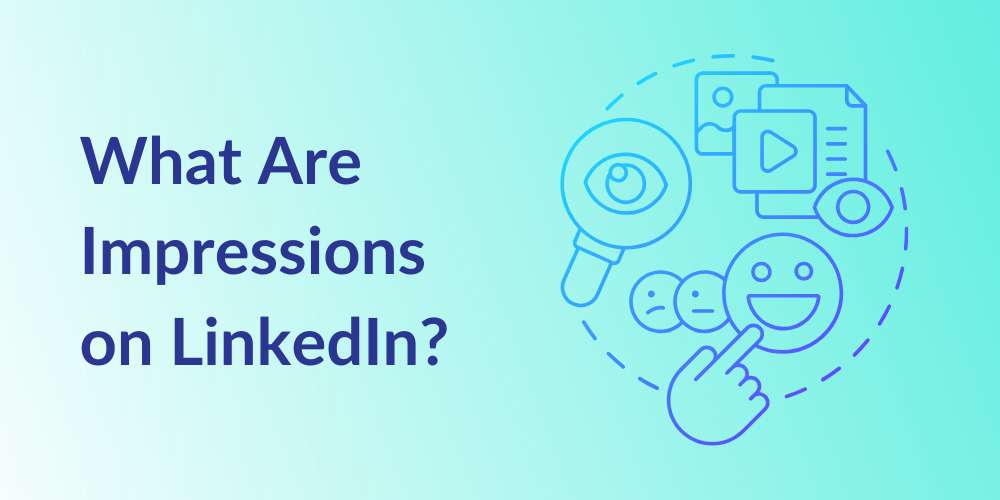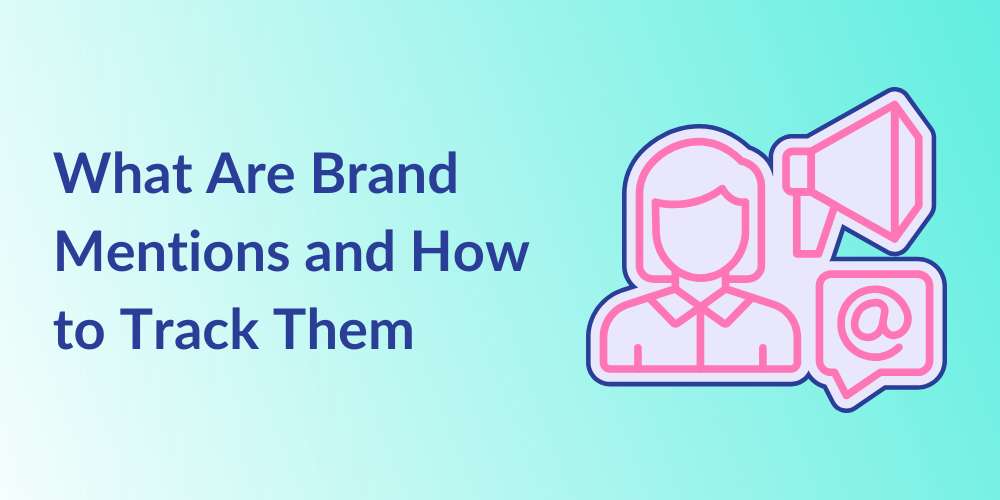
How to Make Twitter/X Account Public
Lex Martin
Table of Contents
Are you wondering how to make your Twitter account public and ensure your tweets reach a broader audience? In today’s digital age, having a public Twitter account can significantly enhance your visibility and engagement, connecting you with new followers and opportunities.
Whether you’re looking to grow your personal brand or expand the reach of your business, Kiopi will guide you through the simple steps to make your tweets public and shareable. Plus, we’ll show you how leveraging Kiopi’s social media management tools can streamline your social media marketing strategy.
Keep reading to discover how easy it is to maximize your Twitter presence and don’t forget to sign up for Kiopi’s 14-day free trial to see just how much smoother your social media management can be.
Can You See Who Views Your Profile on Twitter?
No, Twitter does not offer a feature that allows users to see who views their profiles. Unlike some platforms where user interactions and profile visibility can be tracked, Twitter prioritizes user privacy in this regard. Therefore, you do not have access to information about who has visited your Twitter profile.
If understanding how other users interact with your content is important to you, you might consider using Kiopi’s social media analytics, which can provide insights into tweet engagement and audience demographics.
What Happens After You Make Your Twitter Account Public?
When you decide to make your Twitter account public, you’re opening up a whole new world of possibilities for your online presence. Imagine unlocking your front door to let the fresh air and sunshine in—that’s kind of what you’re doing with your Twitter profile!
By making this switch, you invite everyone to see your tweets. This change means that what you post is out there for the world to see, interact with, and share.
Here’s what happens when you switch to a public Twitter account:
- You Make Your Posts Public: Your tweets are no longer visible to just a select audience. Every tweet you’ve ever posted, along with the ones you will post in the future, is visible to everyone.
- You Show Up in Searches: Now that your account is public, anyone who types your username into Twitter—or even Google—can find you easily. This makes it much easier for new followers to stumble upon your tweets when they’re searching for something you’ve talked about.
- No More Follow Requests: When you had your Twitter account private, people had to ask to follow you, and you had to accept their request. Not anymore! Now, anyone can follow you with just a click. This makes it super easy for your audience to grow.
- More Interactions: With more people seeing your tweets, you can expect more likes, retweets, and comments. Your tweets might even get shared beyond your usual circle, reaching new eyes all the time.
- Google Can Find You: It’s not just Twitter searches that will point to you—search engines like Google will now show your public tweets in search results. So, if someone’s googling a topic you’ve tweeted about, your tweet might just pop up.
By making your Twitter profile public, you’re essentially stepping onto a larger stage, ready to engage with a bigger audience. Whether you’re looking to grow your personal brand or just share your thoughts with more people, going public is a great way to increase your visibility and influence online.
Should I Create a Public or Private Twitter Account?
Deciding whether to create a public or private Twitter account depends on what you want from your social media experience. There is a big difference between having a public or private Twitter account, and each option has its own advantages.
If you keep your profile private, only your followers will be able to see your tweets. This means that your posts, photos, and location will be protected from the general public, and only people you approve can view your content. This option offers a higher level of privacy and safety, especially if you prefer to limit your online connections to people you know. Protected tweets are also not visible in search engines or public Twitter searches.
On the other hand, a public Twitter profile opens up your account to the entire Twitter community and beyond. Your tweets are visible to everyone, which can help you build a wider connection with others who share your interests. A public profile can help you grow your audience quickly and increase your engagement. However, it’s important to consider the trade-off in privacy, as anyone, including strangers, can view and interact with your posts.
Ultimately, the decision comes down to whether you prioritize privacy and safety or if you’re more focused on building a larger network and being found by more people.
How to Unprivate Your Twitter Account
Switching your private Twitter account to a public one can be done in just a few easy steps. By adjusting your privacy settings, you can make your tweets visible to everyone, allowing you to reach a larger audience and interact with more users. This quick process allows you to seamlessly change your profile’s visibility, giving you the flexibility to grow your presence on Twitter whenever you’re ready.
How to Make Your Twitter Account Public
Making your Twitter account public is a simple process that can be done through either the mobile app or the Twitter website. By changing a few privacy settings, you can open up your profile to a larger audience, allowing more accounts to see and interact with your tweets.
Below, we’ll walk you through the steps to make your account public on both the mobile app and the website.
How to Make Twitter Account Public on the Mobile App
To make your Twitter account public on the mobile app, follow these simple steps:
1. Tap your profile picture in the top-left corner to open the drop-down menu. Tap “Settings and Support”, then select “Settings and Privacy”.
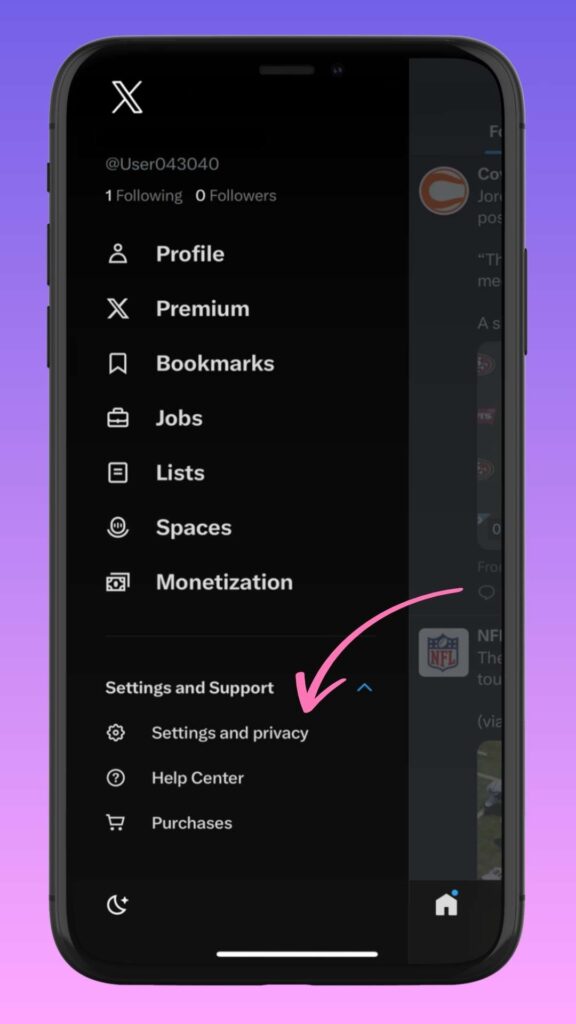
2. Tap “Privacy and Safety” in the settings menu.
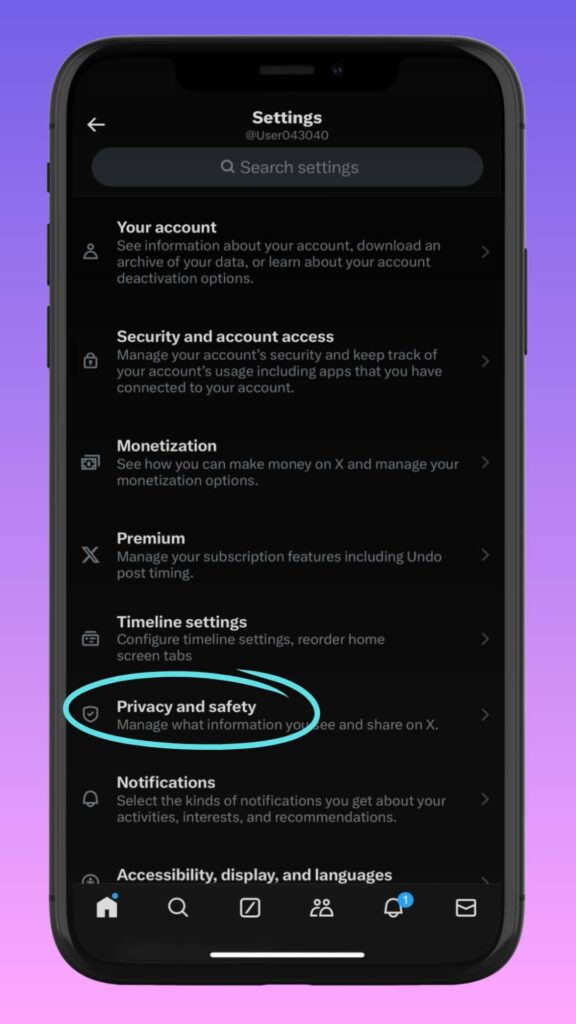
3. In the “Privacy and Safety” page, tap on “Audience and Tagging.”
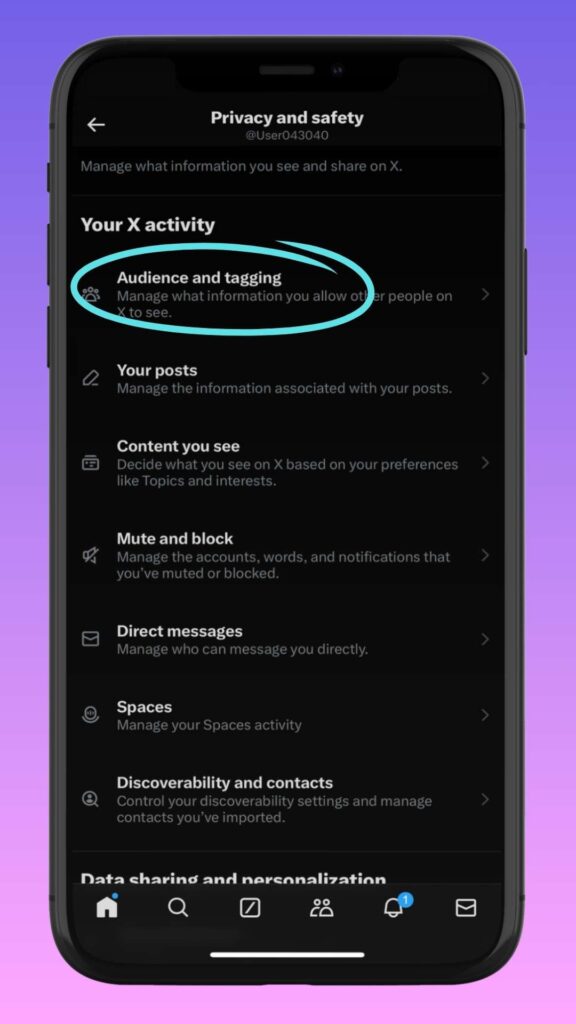
4. You’ll see an option that says “Protect your posts.” Uncheck the box to make your posts public.
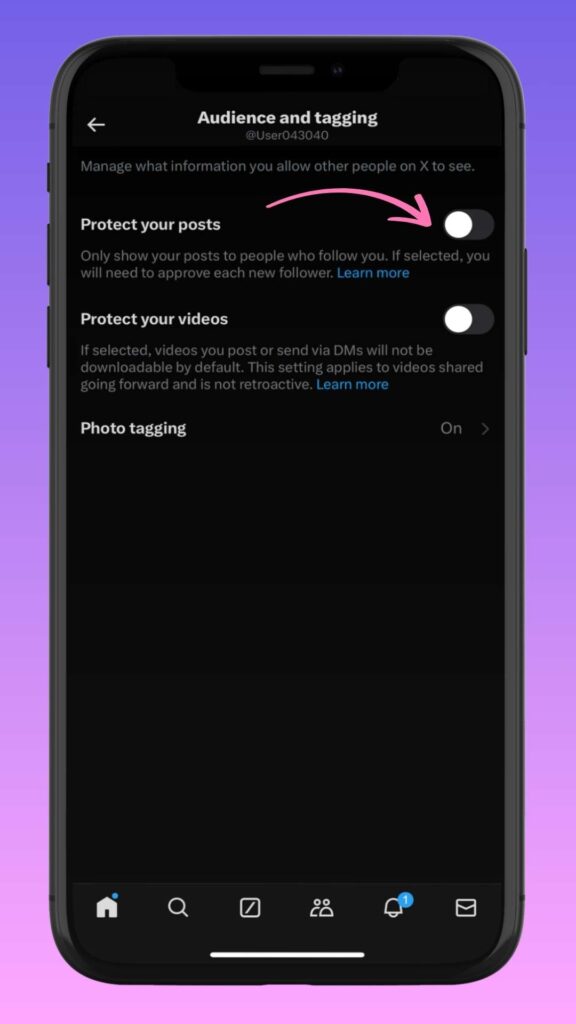
How to Make Twitter Account Public on the Twitter Website
To make your account public on the Twitter website, follow these steps:
1. Open your browser and log into your Twitter account.
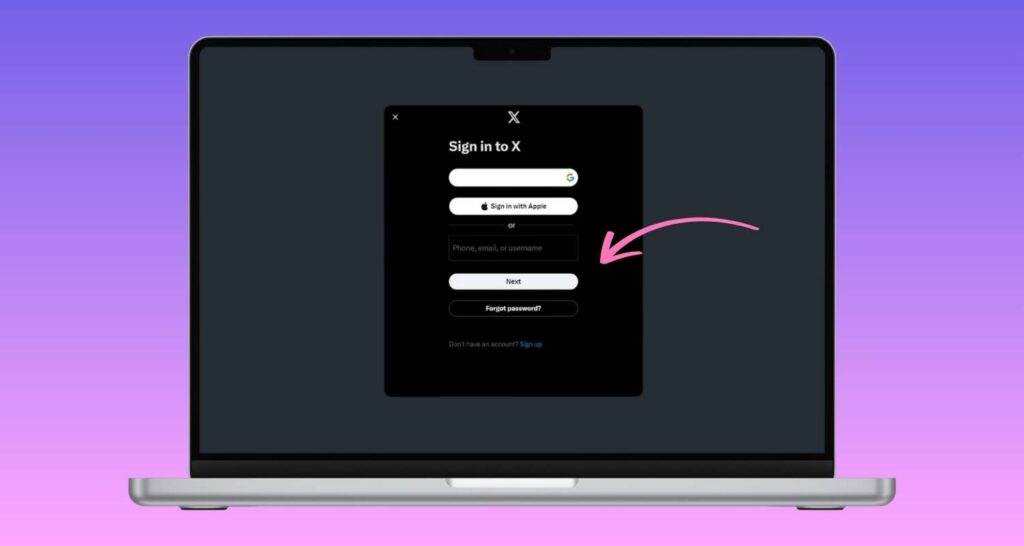
2. Click the more icon (three dots) on the left-hand side of your screen. In the menu that appears, select “Settings and Privacy.”
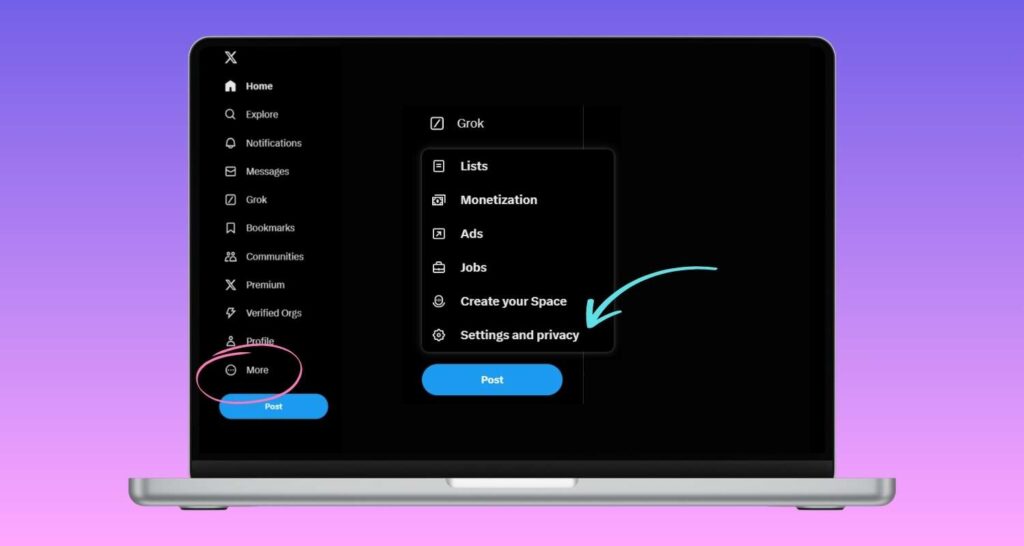
3. In your Twitter account’s settings panel, open the “Privacy and Safety” settings page, and click on “Audience, media and tagging.”
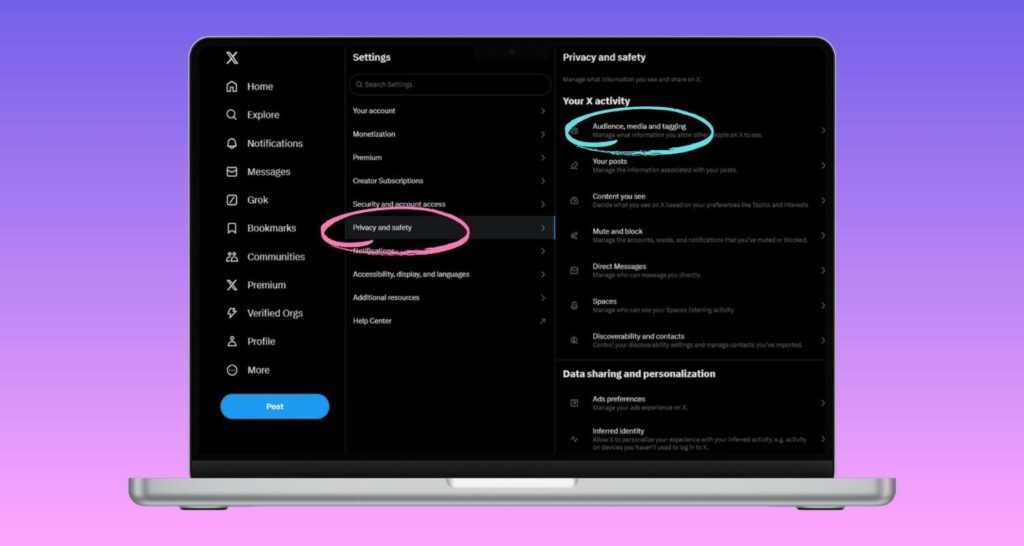
4. Find the “Protect your posts” option and uncheck the box if it’s selected.

Other Privacy Settings on Twitter/X
In addition to making your account public, Twitter/X offers several other privacy settings that allow you to customize how other users interact with your content. From controlling which accounts can send you direct messages to deciding who can tag you in photos, these options give you more control over your account’s visibility and security.
Below, we’ll provide step-by-step instructions on adjusting important privacy settings on Twitter/X.
How to Make Twitter DMs Public
To make your Twitter DMs public, follow these steps:
- In your account settings, open the “Privacy and Safety” page.
- Select “Direct Messages” to access your messaging preferences.
- You will see an option that allows you to receive messages from everyone. Check the box next to this option.
- Once selected, your DMs will be open to messages from anyone, not just certain users.
How to Make Your Twitter Account Discoverable
To make your Twitter account discoverable, follow these steps:
- Open your account settings and select the “Privacy and Safety” page.
- Scroll down to the “Discoverability and Contacts” section to manage your discoverability preferences.
- You will see options to let people find you using your email address or phone number.
- Check the boxes next to these options to make your account discoverable through your email and phone number.
How to Enable Photo Tagging on Twitter App
To enable photo tagging on the Twitter app, follow these steps:
- Tap your profile icon, go to “Settings and Support,” and then select “Settings and Privacy.”
- Open the “Privacy and Safety” section, then tap on “Audience and Tagging.”
- Select “Photo Tagging” to manage who can tag you in photos.
- The default setting is off. To enable it, check the box and choose either “Anyone can tag you” or “Only people you follow can tag you.”
How to Make Your Twitter Account Private
We have a separate guide on how to make your Twitter account private, but we’ve shortened that guide here for simplicity. To make your Twitter account private, follow these steps:
- In the “Privacy and Safety” settings, select “Audience and Tagging.”
- Check the “Protect your posts” box to make your Twitter account private.
With protected tweets, only your followers can see your posts, and other users will need to request approval to follow you.
Unlock Your Social Media Potential with Kiopi
Kiopi’s features can help you take your Twitter presence to the next level by simplifying and optimizing your social media strategy. With our social media posting service, you can easily schedule tweets and find the best time to post on Twitter to maximize engagement.
Whether you’re new to posting on Twitter or looking to refine your strategy, Kiopi’s features will help you stay consistent, connect with a larger audience, and grow your online presence seamlessly.
Start your free trial and see the difference for yourself!