Creating a Link Post on Social Media
lauryn preston
Table of Contents
Social media is a powerful tool that many brands across the world use to connect with their audience. It’s no secret that incorporating social media strategies into your brand’s larger marketing plan can increase your brand’s reach, drive engagement, and drive traffic to your website or online shop.
But how do you get Facebook, Instagram, LinkedIn, TikTok, or other social users to your website? That’s easy: you incorporate clickable links into your social pages.
In this article, our social media strategists will take you through how to add link information to a social post, as well as how to preview that link post and see how it will appear to your social following as part of your social backlinking strategy.
We’ll also show you how Kiopi can help you generate and schedule content for your various social channels and how you can utilize Kiopi’s analytics tools to fine-tune your future social strategies.
Want to learn more about how Kiopi can help improve your social marketing strategy and generate engaging content? Try Kiopi for 14 days at no cost to you.
The Power of Link Posts in Social Media Marketing
Creating, curating, and consistently uploading content to your brand’s social accounts can have a positive impact on your brand’s reach, engagement, and business performance. The best way to get the results you want is to optimize your posts for website engagement by creating link posts.
These are great ways to ensure your website is easily accessible through your social accounts.
Whether you want to feature a new article posted to your business’s online newsroom or you’re trying to increase traffic to a certain web page, putting a link post in your social media posts can ensure your followers and other social media users can easily access your content via the news feed.
Learn the other ways in which social media affects business performance.
Understanding Link Posts
In order to make effective use of social media link posts, you need to understand what they are and how they work on various platforms.
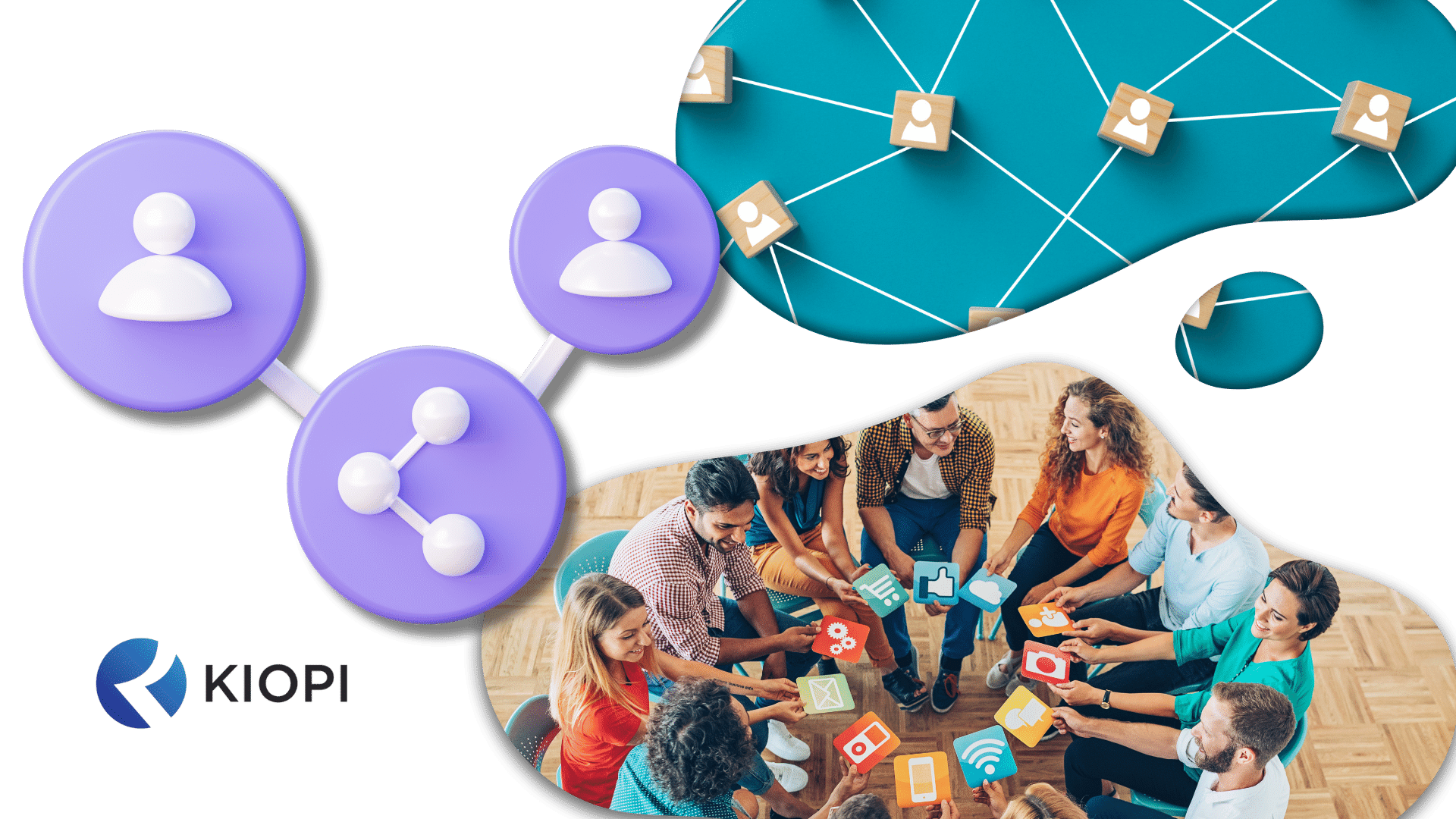
What is a Link Post?
A link post is exactly what it sounds like; a social post that contains a link to an external website.
Some social media platforms will take these links and gather information from the upload to generate a link preview. These link previews often include an image, page title, and a short description of the web page or article content.
Essentially, link previews give viewers a sneak peek of what content that link leads to. When used correctly, link previews can entice users to click on the link and leave the social platform they were on to view your URL.
Benefits of Sharing Links on Social Media
One of the biggest benefits of adding links to social posts is that you can turn your social media viewers into customers.
No matter what social platform you post a link to your website on, you’ll be encouraging users to view your site, which can increase engagement, traffic, and even conversions. These are free to make and can easily be optimized for engagement.
How to Create a Link on a Social Media Post
In order to create a link post, all you have to do is publish the desired link into the post copy.
Once that post goes live, users can click on the link and visit your web page. Sounds easy, right? It is!
But there are a few extra things you can do to ensure your link post generates the most engagement possible.
Additionally, some platforms make it easier to upload or post links than others, so it’s important to note how to post hyperlinks on these sites that users can tap or click on to open.
Below we’ll take you through some strategies you can use to improve your link posts and generate clicks.
We’ll also show you how Kiopi can help you create, schedule, and track each link post you make, allowing you to track your post engagement and click-through rates, so you can improve your strategies in the future.
When making a link post, simply create a new post through Kiopi, add your content, and insert the link you want to add by clicking on the link icon.
Choosing the Right Content
It’s not enough to just add links to random content: you have to make sure that the link you’re sharing is relevant to the content of the social post you’re sharing.
You also want to make sure that the information within the link preview is relevant to the post copy before you publish.
If the page information is inconsistent or irrelevant, people may choose to ignore the link and continue scrolling down the news feed.
Posting Links to Various Platforms
If you want to generate more clicks on your website or most recent article, you’re going to need to post that link to social media. Unfortunately, not every platform displays links the same way. So, finding a social media posting app that works for you is key!
Facebook link posts look very different from links on Instagram links, even though both Facebook and Instagram are owned by the same parent company.
Below are some tips on how to post links to the most popular social platforms so that you can generate traffic and expand your reach.

Adding Facebook Link Posts
Generating links on a Facebook post is a great way to get people from your Facebook page onto your website.
You can make Facebook link posts in the same way that you make other Facebook posts; all you have to do is simply paste the desired link into the post caption.
From there, your Facebook page will generate a link preview and allow you to edit it. You can change the Facebook link preview image, title, description, and photo metadata.
You can also exclude the Facebook link previews altogether by clicking X on the preview image.
Once that post is published, Facebook users can click or tap on the link to visit your website.
You can also add links to Facebook carousel posts, which are posts that contain multiple pictures and, in this case, multiple links. This allows the Facebook audience to swipe through some of your product or service offerings and easily visit your website to learn more about them.
Kiopi can help you plan, create, and schedule your posts on Facebook, including Facebook posts with links.
Adding Instagram Link Posts
While Facebook makes the process easy, Instagram can make sharing links difficult.
Unlike Facebook link posts, you can’t just copy and paste a link into your Instagram post caption and generate a clickable link.
The website URL will be in the caption, but it won’t be clickable on Instagram. Your best bet is to post links either on Instagram stories or in your Instagram bio.
That way, you can still put a call to action in your Instagram caption, which can direct people to the link in your Instagram bio or on your Instagram stories.
Adding LinkedIn Link Posts
Much like adding a link to a Facebook post, you can add a link to a LinkedIn post by copying and pasting the link into the LinkedIn post caption.
LinkedIn allows you to edit the link preview and optimize the title, description, image, and image locations to increase reach and engagement.
Adding Twitter Link Posts
When posting on Twitter, you can copy the link you want to share and paste it into a new Tweet draft. The platform will automatically generate a Twitter Card, which will house the link you’re sharing.
This means that the URL won’t show next to the post caption.
Unlike Facebook and LinkedIn link previews, you can’t edit how your Twitter Card will appear on people’s feeds, but you can see how your link will look by using a Twitter Card Validator.
Adding a Link to a Google Business Post
When people look up your brand on Google, your Google Business Profile appears right at the top of their search results. So why not use Google My Business posts to promote your business and link to your website?
To add a link to your GMB post, copy and paste the link into the post caption. A post on Google My Business will not generate a link preview, so it’s important that the photo and caption for your post are optimized for engagement if you’re a Google My Business manager.
Using Kiopi’s Social Media Calendar
Managing multiple social accounts and posting content to multiple social media platforms can be difficult, especially if you publish photo or video content regularly.
Luckily, there’s an easy way to plan, create, and publish content ahead of time.
Kiopi’s social content calendar allows you to see exactly what your business has posted in the past, as well as what content you want to feature in the coming days, weeks, and months.
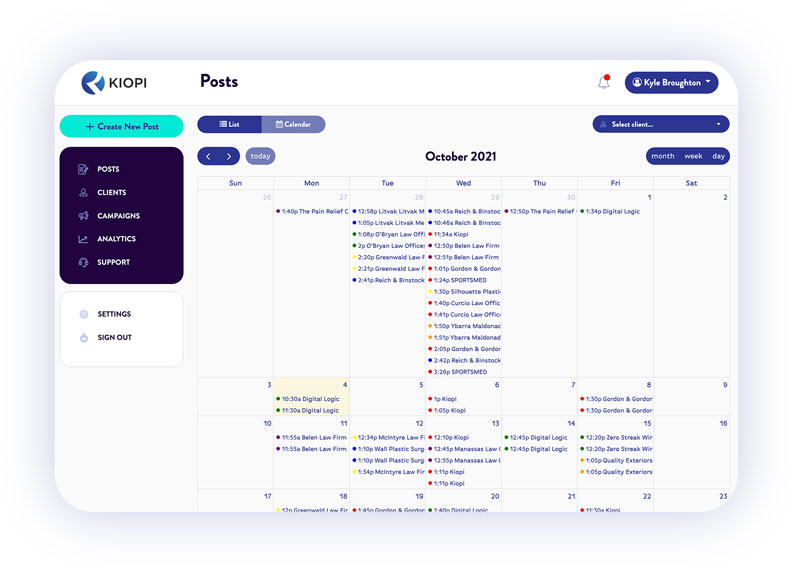
Scheduling Link Posts for Strategic Timing
Remembering to publish social content can be difficult, especially when you want to optimize your social post times in order to generate more traffic to a specific URL.
That’s why Kiopi’s social media scheduling tool lets you generate content and then schedule when and where to post that content.
It allows you to schedule text, images, and even video content to your Facebook, Twitter, Instagram, LinkedIn, and GMB.
That way, you can guarantee that your content has the best chance of being seen by your target audience with the URL included.
Organizing and Coordinating Content Across Social Platforms
In addition to being interesting, engaging, and visually appealing, your social content should be strategic.
Using Kiopi as a social planner can help ensure that you are posting content to all of your social accounts and can help you make sure that you are posting consistently enough to encourage engagement from your audience.
Kiopi also makes it easy to coordinate your content across platforms so that you can create cohesive elements of social media campaigns that reach all of your followers, regardless of the platform or platforms they follow you on.
Shortening Links with Kiopi’s Link Shortener
Another way to optimize the links you post on your socials is by shortening them.
For most web pages, the full URL can be long, wordy, and hard to look at. Kiopi’s link shortener tool allows you to generate shorter links that lead users exactly where you want them to go without wasting so much space.
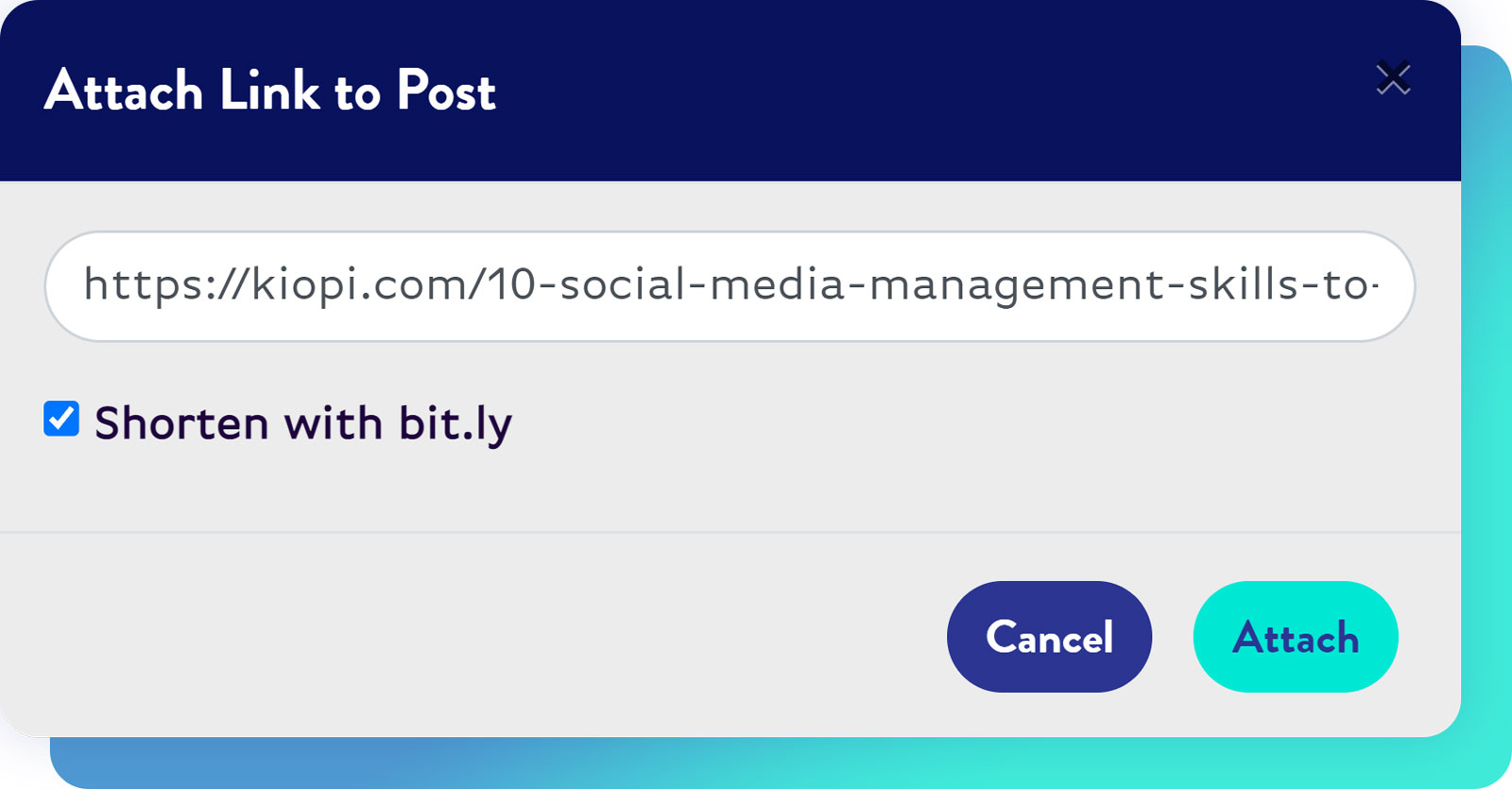
Benefits of Shortened URLs in Link Posts
When you make a link post, you’re basically asking your followers to leave the social media platform that they are currently on and visit the linked page you’ve featured in your post.
If you’re an avid user of social media in your personal life, you understand how difficult that can be.
By shortening the website URL in your post, you not only have more space for more content, but you also give viewers a short, attractive link to click on, giving them all the more reason to click and leave the news feed.
Enhancing Visual Appeal With Link Preview Image
When you share links to social platforms, the platform will most likely generate a link preview, which gives users a sneak peek at the content you’ve linked in your post.
Link previews are automatically generated, and they’ll pick a photo or image from the web page or site to display, similarly to the way YouTube generates the featured image for video content.
When posting links to sites like Facebook or LinkedIn, you want to ensure that the photo or image in the post preview is attractive and visually appealing.
You can edit the preview image on your Facebook link posts, which can draw in more clicks and increase your website’s traffic–all without paying for ads.
However, if you’re interested in running ads for your small business, check out our post on social media advertising.
Optimizing for Mobile Users
Over 98% of Facebook users use a mobile device to access the Facebook platform, so when you add links to your various social platforms, you need to make sure your posts are optimized for mobile viewing.
When you add links to social posts, be sure to preview your posts and see how they would appear on mobile before you schedule them out.
Analyzing Link Post Performance
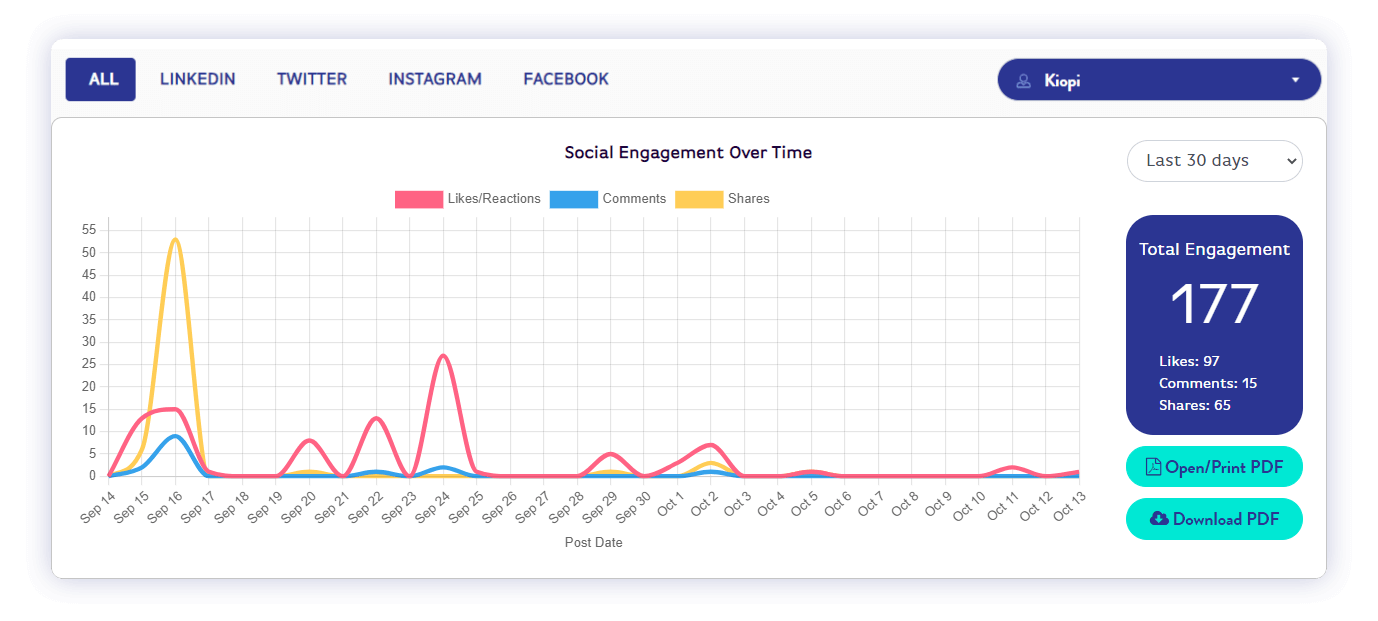
Leverage Kiopi’s Social Media Tools for Successful Link Posts
Creating and curating your brand’s online presence can be difficult, and incorporating social media into the mix of communication avenues your brand is using can require additional time and resources.
Managing your brand’s social media presence shouldn’t be this difficult. That’s why Kiopi is designed to help you organize, plan, and execute your social media marketing efforts on all of your brand’s social accounts via our social media posting service!
With tools like our link shortener and social scheduler, you can make attractive and engaging link posts for all of your social accounts and schedule them to post at the best time for your audience.
Ready to get started? Kiopi offers all new users a 14-day free trial, so what are you waiting for?
Sign up today!